Data Store
The simplest use case of Kinvey is storing and retrieving data to and from your cloud backend.
The basic unit of data is an entity and entities of the same kind are organized in collections. An entity is a set of key-value pairs which are stored in the backend in JSON format. Kinvey's libraries automatically translate your native objects to JSON.
Kinvey's data store provides simple CRUD operations on data, as well as powerful filtering and aggregation.
The Appdata API forms one of the core REST services provided by the Kinvey backend.
Entities
Entities are the basic unit of data, stored as data objects using a JSON representation in the backend. The full set of CRUD operations is available for manipulating entities.
Create
Stores the JSON document passed in the request body at the specified path. The response will be HTTP 201 Created with a Location header containing the URL for future updates.
This request allows only a single entity to be uploaded. For bulk upload, see the CSV/JSON import feature on the Kinvey console (navigate to the collection, click Settings, then click Import Data).
Entities can be created using either a POST request or a PUT request that includes the entity _id in the path.
_id, you should avoid values that are exactly 12 or 24 symbols in length. Such values are automatically converted to BSON ObjectID and are not stored as strings in the database, which can interfere with querying and other operations.
To ensure that no items with 12 or 24 symbols long _id are stored in the collection, you can create a pre-save hook that either prevents saving such items, or appends an additional symbol (for example, underscore) to the _id:
if (_id.length === 12 || _id.length === 24) {
_id += "_";
}In the POST case, if an _id is specified in the request body, the entity is created with the supplied _id. If an _id is not specified, one is automatically generated.
POST /appdata/:appKey/:collectionName HTTP/1.1
Host: baas.kinvey.com
Authorization: [user credentials]
Content-Type: application/json
<JSON-Document-representing-Entity>HTTP/1.1 201 OK
Content-Type: application/json
<JSON-Document-representing-Entity>In the PUT case, if an entity with that _id already exists in the collection, the entity is updated with the supplied JSON. If an entity with such _id does not exist, a new entity is created with the _id supplied in the path.
PUT /appdata/:appKey/:collectionName/:id HTTP/1.1
Host: baas.kinvey.com
Authorization: [user credentials]
Content-Type: application/json
<JSON-Document-representing-Entity>HTTP/1.1 201 OK
Content-Type: application/json
<JSON-Document-representing-Entity>Required headers
AuthorizationContent-Type: application/json
Create Multiple
With version 5 of the Kinvey API, you can create multiple entities with a single request by providing a JSON document that contains an array of items.
POST /appdata/:appKey/:collectionName HTTP/1.1
Host: baas.kinvey.com
Authorization: [user credentials]
Content-Type: application/json
X-Kinvey-API-Version: 5
<JSON-Document-representing-Array-Of-Entities>HTTP/1.1 207 OK
Content-Type: application/json
<JSON-Document-representing-Array-Of-Entities-And-Array-Of-Errors>KinveyInternalErrorRetry - An entity with that _id already exists in this collection for the particular entity.
Required headers
AuthorizationContent-Type: application/jsonX-Kinvey-API-Version: 5
Retrieve
A GET to /appdata/:appKey/:collectionName/:id lets an app retrieve a previously created entity.
GET /appdata/:appKey/:collectionName/:id HTTP/1.1
Host: baas.kinvey.com
Authorization: [user credentials]HTTP/1.1 200 OK
Content-Type: application/json
<JSON-Document-representing-Entity>If you omit the entity ID, you get all entities in the collection, or you can replace the entity ID with a query expression to limit the results down to the entities that match your criteria.
It's worth noting that an empty array is returned when the query matches zero entities but the response code remains the same.
Required headers
Authorization
Update
A PUT to /appdata/:appKey/:collectionName/:id acts as upsert. If the request contains an existing entity ID, it updates the entity. The request creates a new entity if the ID is not recognized.
The JSON body needs to include all entity attributes—both the ones you are updating and the ones that will remain unchanged. The backend will store the entire JSON body exactly as passed in the body.
PUT /appdata/:appKey/:collectionName/:id HTTP/1.1
Host: baas.kinvey.com
Authorization: [user credentials]
Content-Type: application/json
<JSON-Document-representing-Entity>HTTP/1.1 200 OK
Content-Type: application/json
<JSON-Document-representing-Entity>Required headers
AuthorizationContent-Type: application/json
Delete
Deletes an explicitly identified entity located at the specified URI or multiple entities in the collection filtered using a query.
When using API version 1 or below, the delete operation returns a '204 No Content' response.
DELETE /appdata/:appKey/:collectionName/:id?query=... HTTP/1.1
Host: baas.kinvey.com
X-Kinvey-API-Version: 1
Authorization: [user credentials]HTTP/1.1 204 No ContentStarting wth API version 2, a delete returns a '200 OK' with a count of the number of entities deleted in the response body.
DELETE /appdata/:appKey/:collectionName/?query=... HTTP/1.1
Host: baas.kinvey.com
X-Kinvey-API-Version: 2
Authorization: [user credentials]HTTP/1.1 200 OK
Content-Type: application/json
{
"count": 5
}Required headers
Authorization
Deleting a collection
To permanently delete an entire collection, send a POST request containing the name of the collection you wish to delete to /rpc/:appKey/remove-collection. To ensure that this destructive action is not performed accidentally, you must authenticate using the master secret, as well as include the X-Kinvey-Delete-Entire-Collection header as part of the request.
POST /rpc/:appKey/remove-collection HTTP/1.1
Host: baas.kinvey.com
Content-Type: application/json
Authorization: [master credentials]
X-Kinvey-Delete-Entire-Collection: true
{
"collectionName": "your-collection-name"
}If the collection was successfully deleted, Kinvey will respond with a '200 OK', with a body containing the number of collections deleted, which will always be 1.
HTTP/1.1 200 OK
Content-Type: application/json
{
"count": 1
}Required headers
AuthorizationX-Kinvey-Delete-Entire-Collection: trueContent-Type: application/json
Metadata
Every entity has a _kmd (Kinvey Metadata) JSON object associated with it, which provides meta-information about an entity. The format of this object is:
"_kmd": {
"lmt": "2013-03-14T15:55:00.329Z",
"ect": "2013-03-14T15:55:00.329Z"
}The object exposes the following properties:
lmt(last modified time) - holds the time the entity was last updated on the server.ect(entity creation time) - holds the time the entity was created on the server. This property will be added to an entity when it is created using POST or PUT, and will remain unchanged for the life of the entity.
User entities have an additional property:
llt(last login time) - the last login timestamp of a user.
_kmd object is a system field and cannot be modified by regular users.
However, _kmd.ect and _kmd.lmt can be changed if the request is authenticated using master secret credentials. Be careful if you submit them when updating an entity in this scenario - e.g. the passed values for _kmd.lmt and _kmd.ect will overwrite the autogenerated values of these fields on the server.
_kmd.llt is always autogenerated and cannot be changed even with master secret credentials.
Querying
Kinvey's REST API is backed by MongoDB. This gives you access to the power of MongoDB's query language, exposed through the ?query={} URL parameter. Similarly, you have access to the power of MongoDB's aggregation features.
For example, an HTTP GET request to the following endpoint retrieves a subset of documents that match the criteria specified through filters and modifiers.
/appdata/:appKey/:collectionName/?query=[filters]&[modifiers]Filters
Filters allow an app to specify a range of MongoDB query predicates for filtering data stored in the collection. Queries respect Kinvey's access control settings as well, and will only retrieve entities to which the authenticated user has access.
Query basics
To query for a single property with a specific value, use a JSON object of the form {"propertyName":"value"}:
?query={"firstName":"James"}
?query={"age":15}To query for nested JSON sub-objects, use the dot notation. For example, if the entity contains the following JSON:
{
"_id": "12345",
"author": {
"firstName": "Terry",
"lastName": "Pratchett"
}
}It can be retrieved by the following query:
?query={"author.firstName":"Terry"}Logical operators
You can filter by more than one condition using a single query. Separating your queries with a comma (,) will perform an implicit logical AND operation -- in other words, the query will return any entities that match ALL of the conditions. For example, the query below will return an entity with a first name of James and a last name of Bond, but will not return an entity with a first name of James and a last name of Smith.
?query={"firstName":"James", "lastName":"Bond"}You may also use explicit logical AND and OR operators. For example, the query above can also be written as:
?query={"$and":[{"firstName":"James"}, {"lastName":"Bond"}]}Similarly, to perform a logical OR, use the $or operator. The following query will return all entities that have a first name of James (even if the last name is not Bond), as well as all entities having a last name of Bond (even if the first name is not James):
?query={"$or":[{"firstName":"James"}, {"lastName":"Bond"}]}For more information on logical operators, see the MongoDB reference documentation.
Comparison operators
MongoDB supports several comparison operators, used to compare values in entities. For example, the following query will find any entities having an age that is greater than or equal to 31 by using the $gte operator:
?query={"age":{"$gte": 31}}Also available are $gt (greater than), $lt (less than) and $lte (less than or equal), among others. For a complete list of supported comparison operators, see the MongoDB documentation.
Modifiers
Modifiers allow an app to change the results of GET requests. They are included as URL parameters to the request and have various effects on the result set of your queries. For example, an app can use modifiers to limit the size of the result set, implement paging, or extract a subset of entity properties into the response.
Supported modifiers
Kinvey supports the following modifiers:
limit - set a maximum number of results to return. Examples:
# find the first 5 entities in the collection
?query={}&limit=5
# find only the first 10 entities with first name James
?query={"firstName":"James"}&limit=10sort - sort the result set by one or more properties. Examples:
# sort results by age (ascending)
?query={}&sort=age
# or, equivalently
?query={}&sort={"age": 1}
# sort results by age (descending)
?query={}&sort={"age": -1}
# find all entities with the first name James, and sort results by
# first name (ascending), and then by last name (descending) -- "James Zoo" will
# come before "James Bond", but "Abraham Lincoln" will come before both
?query={"firstName":"James"}&sort={"firstName": 1, "lastName": -1}fields - only return a certain set of properties from matching entities. Examples:
# only retrieve the age and lastName fields of matching documents
?query={}&fields=age,lastName
# only retrieve the ages of people named James
?query={"firstName":"James"}&fields=agefields modifier. These include _id and _acl.
skip - skips the first N results that match the query. Example:
# find the second youngest person with the first name James
?query={"firstName":"James"}&sort={"age":1}&limit=1&skip=1
# find everyone except for the 10 oldest people
?query={}&sort={"age":-1}&skip=10Paging
Using a combination of the skip and limit operators is a common way of paging through result sets -- that is, returning small chunks of results instead of the entire set at once. For example, the following set of requests page a result, returning 20 entities at a time:
?query={}&limit=20&skip=0
?query={}&limit=20&skip=20
?query={}&limit=20&skip=40limit() > 10,000 in the example above, the backend will silently limit the results to only the first 10,000 entities. For this reason, we strongly recommend fetching your data in pages.
Restrictions and limitations
Kinvey enforces several restrictions on queries.
Regular expressions
Regular expressions need to be anchored (prefixed with ^), and case sensitive. To do case insensitive search, create a normalized (i.e. all lowercase) field in your collection and perform the match on that field.
Disallowed operators
The $where and $query operators are not supported, and using them will result in an error.
Result set limits
Any query submitted to the REST API will return a maximum of 10,000 results. If your query matches more than 10,000 entities, only the first 10,000 will be returned.
A single query can only retrieve 100mb of data, and will return an error if this limit is exceeded. Retrieving a very large amount of data can place a heavy burden on an app, and we encourage you to reconsider your design if you are hitting this limit. If your app absolutely needs to retrieve more than 100mb of data, please consider using paging.
Counting
To count the number of objects in a collection, make a GET to _count.
GET /appdata/:appKey/:collectionName/_count HTTP/1.1
Host: baas.kinvey.com
Authorization: [user credentials]HTTP/1.1 200 OK
Content-Type: application/json
{"count": <count-of-entities>}This means that an app won't be able to save an entity with id of _count. ids that start with underscore are a reserved namespace.
Note that an app will get a {"count": 0} if the collection doesn't exist.
Returning items count as a response header
The number of items can be returned as a response header when retrieving items as well. Simply include a X-Kinvey-Include-Items-Count header when fetching items. X-Kinvey-Items-Count header will be returned in response:
GET /appdata/:appKey/:collectionName/ HTTP/1.1
Host: baas.kinvey.com
Authorization: [user credentials]
X-Kinvey-Include-Items-Count: trueHTTP/1.1 200 OK
Content-Type: application/json
X-Kinvey-Items-Count: <count-of-entities>X-Kinvey-Items-Count will return the number of items matching passed filters.
X-Kinvey-Include-Items-Count only when needed and not for every request.
Required headers
Authorization
Aggregation
To perform a SQL-style GROUP BY aggregation, make a POST to _group. The request body should contain a JSON object with four properties:
key: an object that selects the field to group byinitial: an object containing the initial structure of the document to be returnedreduce: a JavaScript function that will be used to reduce down the result setcondition: an optional filter applied to the result set before it is fed to the MapReduce operation
These are generally a little more complex than SQL GROUP BY, but an example goes a long way. Here, we groups the entities by lastName, applying the age filter, and return the count in each group.
POST /appdata/:appKey/:collectionName/_group HTTP/1.1
Host: baas.kinvey.com
Authorization: [user credentials]
Content-Type: application/json
{
"key": {
"lastName":true
},
"initial": {
"count": 0
},
"reduce": "function(doc,out){ out.count++;}",
"condition": {
"age": { "$gt":31 }
}
}[
{
"lastName": "Bond",
"count": 1
}
{
"lastName": "Jones",
"count": 3
}
]Required headers
AuthorizationContent-Type: application/json
Location Querying
See the Location guide for information on how to query data by location.
Delta Sync
The Kinvey REST API offers an endpoint that allows you to implement data differencing in your app. It works by returning the difference (data delta) between the local data state on the device and the data state on the backend. This saves bandwidth and shortens the request's response time, especially on slower networks.
The data delta contains a couple of arrays: one of entities that have been created or modified since the last time a specified query has been run and another listing the IDs of the entities that have been deleted. Using the delta and the current state of your local cache, you can reconstruct the latest server data state on the local device.
Configuring Delta Sync
The Delta Sync feature is configured per collection. The performance benefits of Delta Sync will be most noticeable on large collections that update infrequently. On the other hand, it may make sense to keep this feature turned off for small collections. This is because fetching the entire collection, if it's small, is expected to be faster than waiting for the server to calculate the delta and send it back.
Delta Sync is turned off by default for collections.
To turn on Delta Sync for a collection:
- Log in to the Console.
- Navigate to your app and select an environment to work with.
- Under Data, click Collections.
- On the collection card you want to configure, click the Settings icon.
- From the Settings menu, click Delta Set.
- Click Enable Delta Set for this collection.
- Optionally, change the default Deleted TTL in days value.
The Deleted TTL in days option specifies the change history, or the maximum period for which information about deleted collection entities is stored. This change history is required for building a delta. Delta Sync queries requesting changes that precede this period return an error.
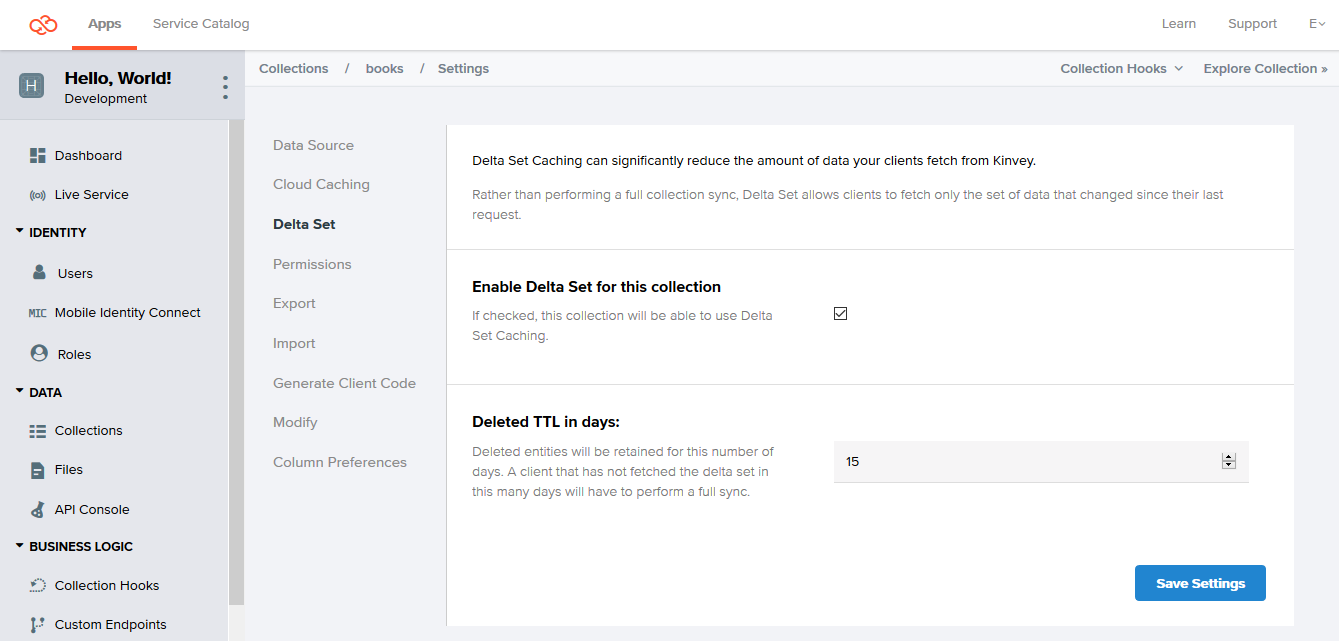
Keeping and returning information about deletions is important, because without it, when receiving the data on the client, you won't be able to determine why the entity is missing from the data delta: because it has been deleted or because it has stayed unchanged.
Turning off Delta Sync for a collection results in permanently removing all information about deleted entities from the server. If you turn on Delta Sync again for the collection at a later stage, the accumulation of information about deleted entities starts from the beginning.
Using Delta Sync
To request a data delta, send a GET request to the _deltaset collection endpoint. As the query parameter, include the URL-encoded query whose result set you want to sync. Finally, set the since query string parameter to the delta's starting point, which in most cases will be the last execution time of the request.
If you skip the query URL parameter, the endpoint returns a delta for the entire collection.
Usually, you would store the timestamp contained in the X-Kinvey-Request-Start header of the response to each GET request and pass it as the since parameter when requesting a delta for this query.
GET /appdata/:appKey/:collectionName/_deltaset?since=2018-02-28T14:20:39.000Z&query=:urlEncodedQuery
HTTP/1.1
Host: baas.kinvey.com
Authorization: [user credentials]
Content-Type: application/json{
changed: [
{ "_id": "...", "myProp": "...", "_acl": ... },
{ "_id": "...", "myProp": "...", "_acl": ... },
{ "_id": "...", "myProp": "...", "_acl": ... },
...
],
deleted: [
{ "_id": "..." },
{ "_id": "..." },
...
]
}since timestamp is in the correct time zone for the Kinvey backend. An easy way to achieve this is to store the X-Kinvey-Request-Start header value contained in the response to the request's previous execution and pass it without modification.
The _deltaset endpoint can return the following error responses:
| Error code | Error message | Description |
|---|---|---|
| 400 | ParameterValueOutOfRange | Returned when the supplied since value predates the maximum change history. The history is configured per collection but can be shorter than specified if configured sooner than the specified days. |
| 400 | MissingRequestParameter | Returned when the since parameter is not found. |
| 400 | ResultSetSizeExceeded | Returned when the endpoint results in more than 10,000 entities. |
| 403 | MissingConfiguration | Returned when Delta Sync is turned off for the collection. |
If you receive 400 ResultSetSizeExceeded, Kinvey recommends requesting the full entity set and applying paging.
 Docs
Docs