Get Started with Business Logic
This tutorial is an introduction to help get started writing custom server code with Kinvey's Business Logic feature. You will add business logic to a collection that returns a JSON body and a valid HTTP response code. The business logic script will prevent any data being saved to the collection.
This tutorial assumes that you have
- Created a Kinvey app.
- Created a collection in the app.
Your first code
Let's start with the canonical "Hello, World!" example.
First, browse to Collection Hooks under Business Logic in the left sidebar and click Add a Hook. Next, select your collection name from the dropdown.
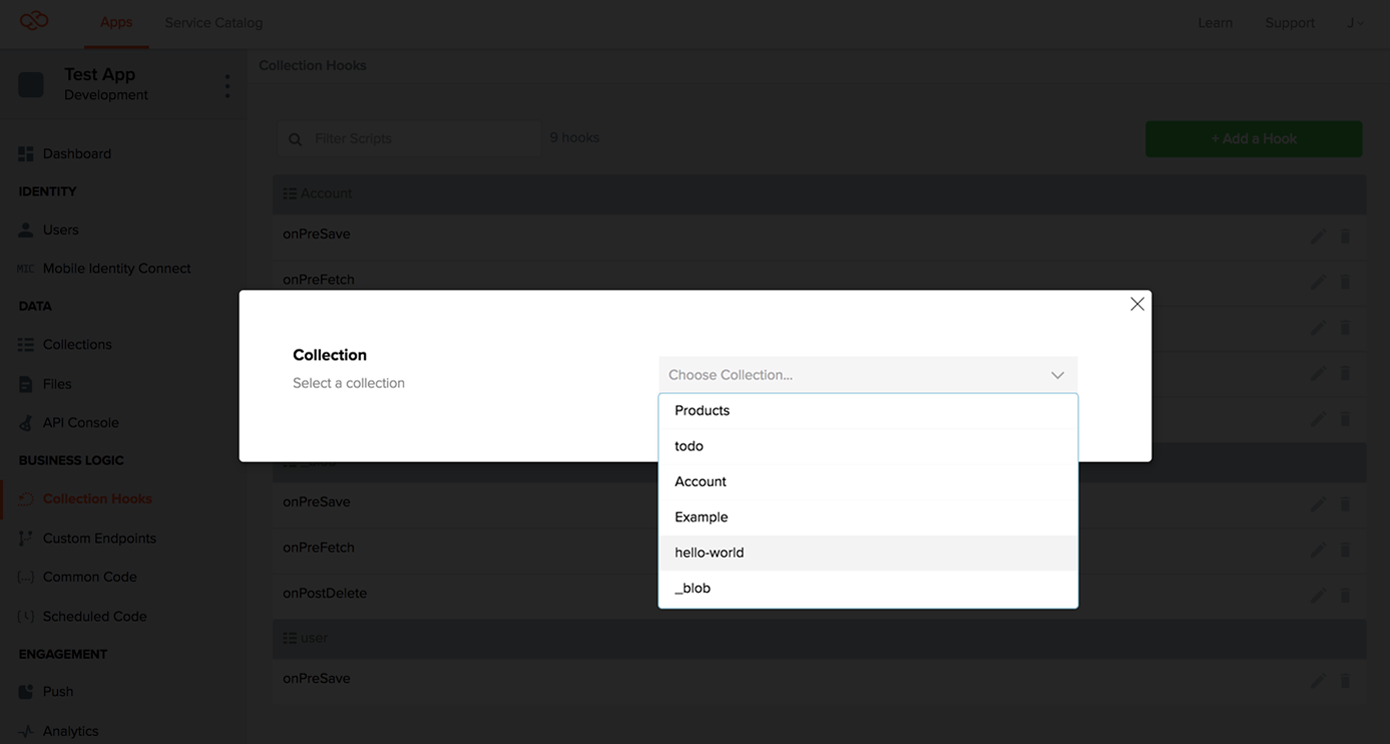
Choose the onPreSave option to create a hook that will run before every save operation:
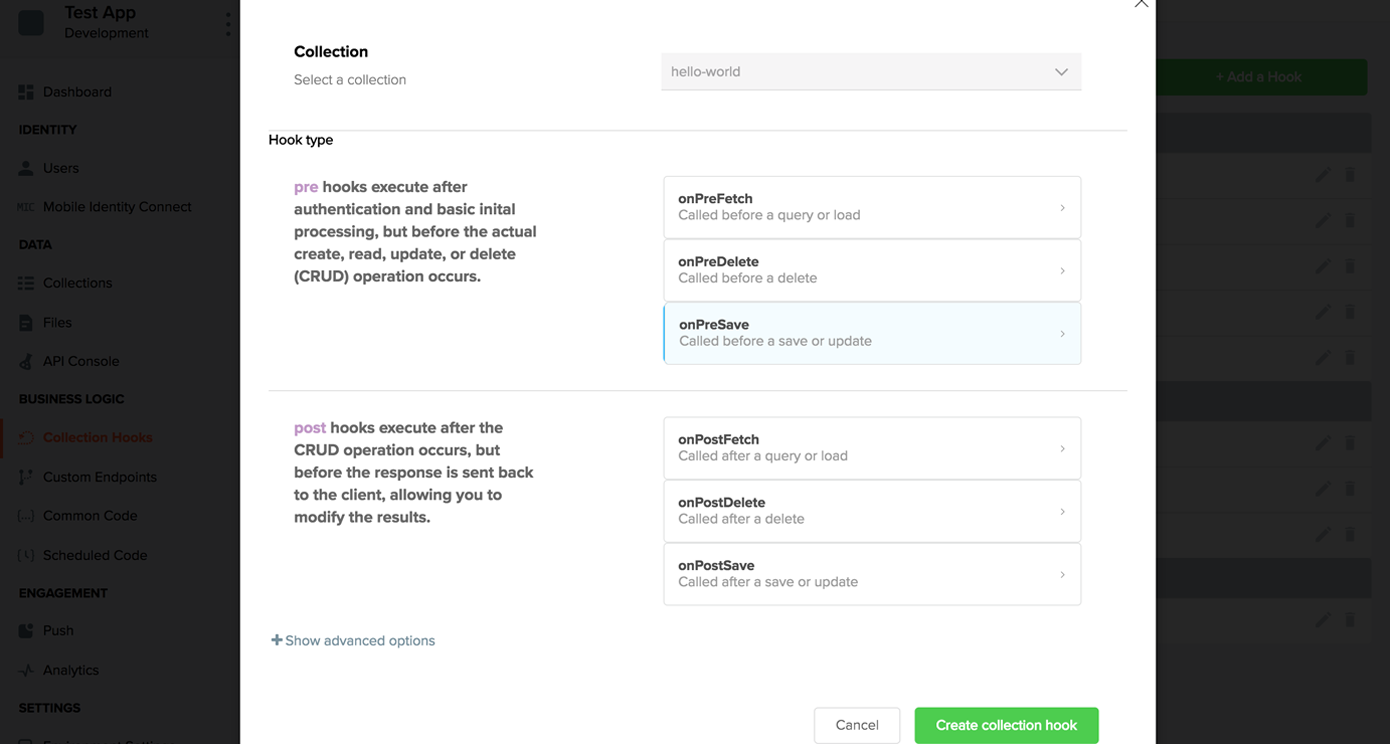
Update the function stub to have the following code:
function onPreSave(request,response,modules){
response.body = {message: "Hello, World!"};
response.complete(201);
}and click Save.
Testing the Code
Open the Logs panel by clicking the Logs button in the top left of the editor. Then click Test, and check the logs panel for the result.
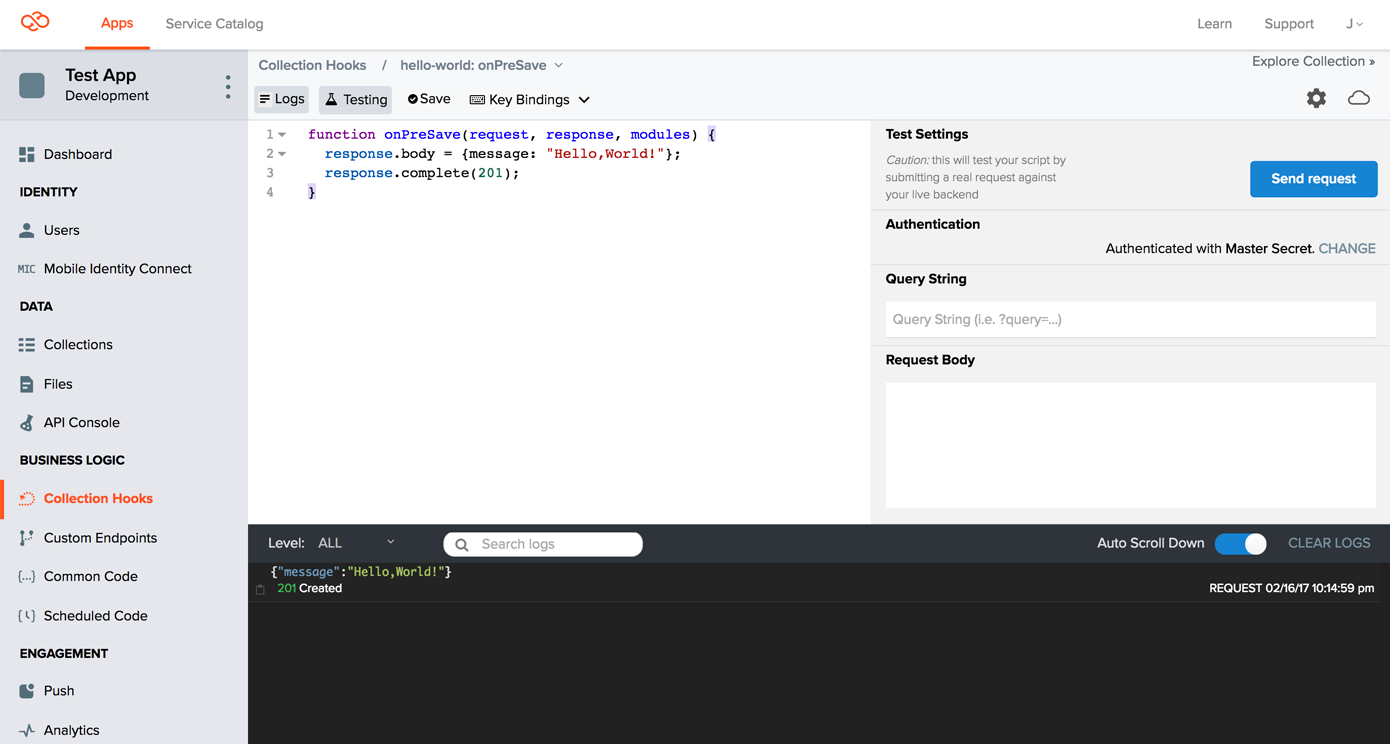
Logging
Often you need to see what is happening in your logic while it is running on your backend. The logger module gives you the ability to log data and access those logs.
Adding the New Code
Update your onPreSave hook to the following:
function onPreSave(request,response,modules){
// Add logging capability
var logger = modules.logger;
// Log the parameter "name" passed in the request body
logger.info(request.body.name);
response.body = {message: "Hello, World!"};
response.complete(201);
}then click Save.
Testing the Code
Reveal the Test panel by clicking text Test, and add a request body with a name:
{"name": "Brian"}then click the Send Request button. The Kinvey response will still be the same:
{
"message": "Hello, World!"
}But you should also see a log line with the the name you supplied.
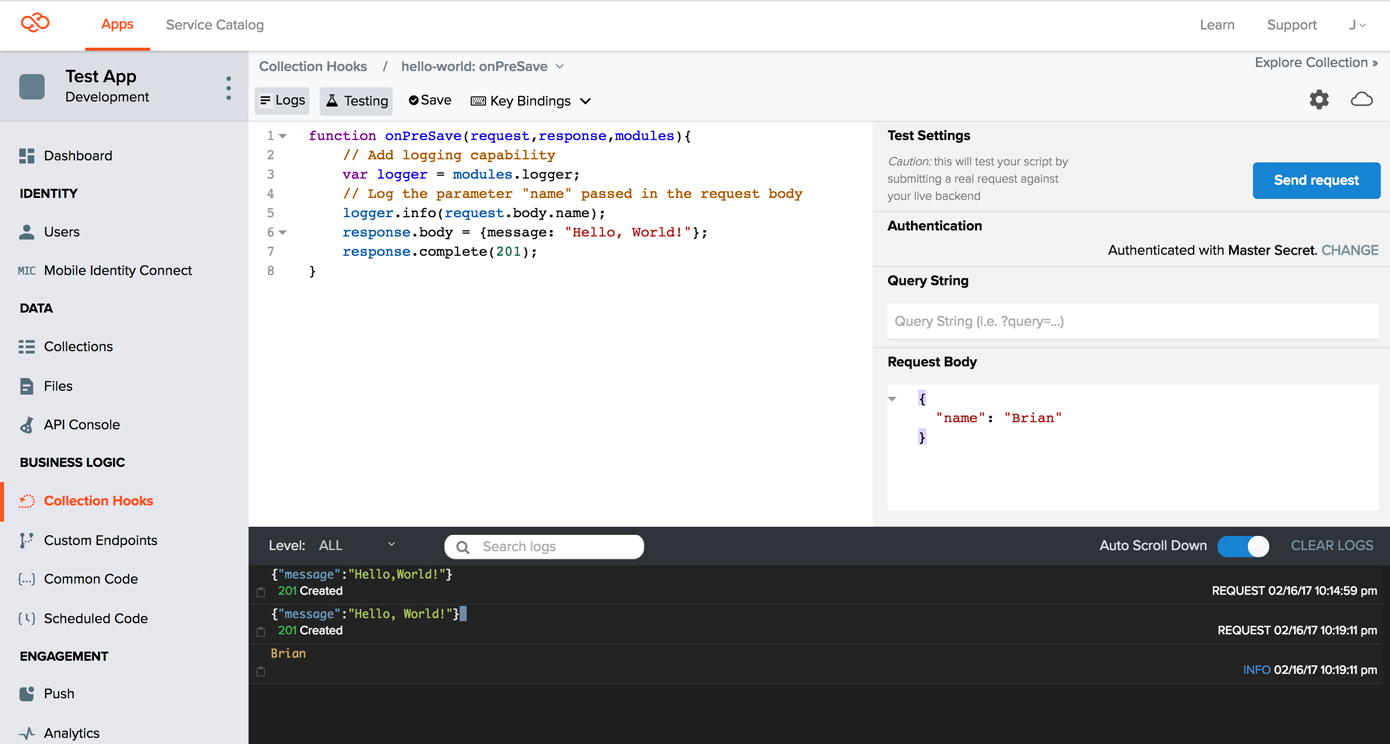
Getting Friendly
The final update you'll make in your Business Logic is to use a value in the request to build your response.
Updating the Code
Go back to the onPreSave hook and update your code to the following:
function onPreSave(request,response,modules){
var logger = modules.logger;
logger.info(request.body.name);
response.body = {message: "Hello, " + request.body.name + "!"};
response.complete(201);
}Testing the Code
Send another test request just as you did previously, ensuring the request body still has a name property.
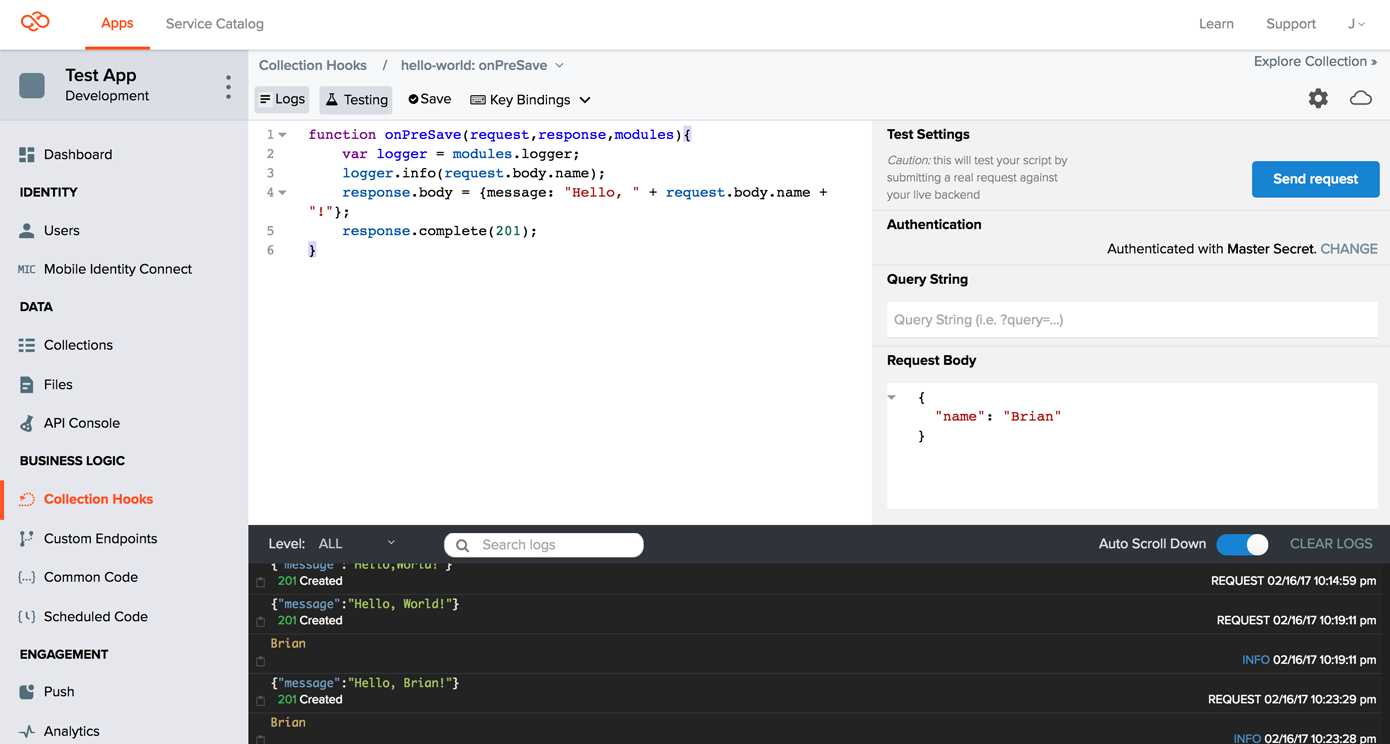
The Kinvey response will now be:
{
"message": "Hello, Brian!"
}For more examples of what you can do with Business Logic see our examples.
For complete details on all modules, the request object and the response object see
the Business Logic Reference.
 Docs
Docs